(Post 56) Evaluation Question 4
How did you use media technologies in the construction and researching, planning and evaluation stages?
In the construction of my media project, I used a vast range of media technologies and functions. This year, I completed this task on my own, so I have a more comprehensive view of how it was constructed and developed. First, I used multiple different filming technologies and techniques:
Filming:
The camera I used in this task was a Canon 60D on 50 frames per second.
In the AS filming task, I used my friends iPhone 6 rather than a professional camera. This year I had a better camera available, which allowed me to create a more professional looking production. This really honed my skills, as I had to manually focus the camera, and focus on the framing of the shots more. To create the slow motion effect, I had to put the camera into 50 frames per second. This allowed me to film in the exact same way but made the clips much more smooth when slowed down in editing.
Premiere Pro:
In the editing process of my video, I used a large number of techniques and functions on Adobe Premiere Pro. Last year, I took more of a back seat in the editing. My partner had prior experience in editing and the software, so he completed most of this, while I did the written tasks. This year, however, I used a far more complex way of editing, and I was on my own so I was able to fully understand and explore the software. Because of the layered idea I had (with flashbacks to the past being presented in photographic form), the editing was more difficult and complex than anticipated. These are the techniques I used, and how I used them:
Slow motion:
This was the easiest and least complex of the techniques I used. I had decided at an early stage that I wished for my video to be in slow motion, at roughly 50% of the normal speed. This was partly due to previous music video conventions, where most modern videos are filmed in this way. To do this, I had to film in a different setting (as previously mentioned). Then, when I imported the videos, I had to right-click on them, select 'Speed/Duration' and select 50%.
This effectively made the videos double to duration but half the speed, giving a nice, smooth looking slow motion. In certain areas, I slowed down the video even more (either to give a more profound effect or to fill a gap). This was definitely the easiest technique, as I just had to click multiple times and it did it automatically.
Layering of Videos:
Because of the way I am editing and creating my music video, there is a lot of layering I had to do. This is less of a technique in editing but was something I found difficult. In my AS project, the action was mostly linear and was quite straightforward to edit. There was little overlapping, so I didn't have to do any layering.
This is quite an easy process as it just involves importing multiple videos and simply dropping one onto another. I had to do this many times, however, and it became increasingly difficult to keep track of each video and audio track. Because I was using the Ultra Key function, I had to have at least two layers for one greenscreen. In certain shots, I had at least ten videos for this function, so I had to layer a lot of videos.
Ultra Key/Greenscreen:
I used this effect to animate the photographs in my video.
To use this effect, I followed this tutorial online, whilst making some amendments. Specifically, I had to select a mask path and expand it so it covered the only place I wanted to green screen (one selected photo). I then selected the ultra key function from the drop-down menu and dragged it onto the background clip. This function acts as a green screen and allowed me to select the colour I wanted to paste over (the green of the photographs before editing). After this, I had to use the transparency dials, to select how transparent the overlay would be. To make the green screen believable, I had to up the transparency as much as possible, without extending the overlay too much, making it visible out of the photo frame. If it was too transparent, it would make the clip visible out of the frame, which would ruin the effect.
This was quite a difficult technique to fulfill as I had to up the transparency very precisely, so the green screen wouldn't expand too far out of the photo frame. To do this in some places, I had to cut the videos down further so I could make the mask path smaller and more precise. Because of this, it was quite a through function, which was quite detailed and time-consuming. I also had to use this multiple times in different places, making it even more time-consuming.
Video and Audio Dissolve/fades:
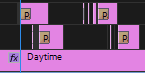 In the construction of my music video, I used multiple cuts that used different functions, rather than just cutting to another shot. Specifically, I used a dissolve transition between the first two shots, in order to smoothly flow through the shot (the camera pans up, dissolves into another shot and pans down). This allowed for a much smoother transition between shots, and allowed the video to flow better.
In the construction of my music video, I used multiple cuts that used different functions, rather than just cutting to another shot. Specifically, I used a dissolve transition between the first two shots, in order to smoothly flow through the shot (the camera pans up, dissolves into another shot and pans down). This allowed for a much smoother transition between shots, and allowed the video to flow better.
Animating a Title:
To animate a title in Premiere Pro, I followed this Youtube tutorial but used a slightly different, more precise technique to make the animation flow more smoothly.
To animate the title in my music video, I used the opacity function in the video effect section of the programme. First, I typed the text into the text creator and positioned it onscreen how I wanted. Then I used the opacity function to create a 'mask'. I used this mask to select a small section of the first letter of the quote which I wanted to keep visible. I then created a cut in the video, about half a second later. I completed this action multiple times, increasing the mask size, allowing more of the text to be seen. Doing this many times, until the quote was fully visible, allowed a smooth, swift projection of the quote onscreen. This process overall allowed me to animate the text onto the screen neatly and clearly. Doing it with smaller sections of each letter, rather than a letter at the time, gave it a more hand-written feel, and made it more smooth.
This developed my skills from last year, as in my AS task I only put full pieces of text onscreen at multiple times (in credit-form). This shows the development of my understanding of the programme.
Overall, my premiere pro skills developed largely as I barely used the programme at all last year, and in this A2 piece, I used a lot of difficult, detailed techniques.
Photoshop:
Ancillary Tasks:
To create my ancillary tasks, I used Photoshop. This was quite simple, as I had planned exactly what I wanted to do. I used two techniques in the creation of my ancillary tasks in Photoshop:
Inserting Images:
My ancillary tasks used layered photos to create a background(in the poster), and a collage (in the CD case). This was quite an easy task, but was slightly different than I expected, as I used my friends Mac. Rather than exporting all the photos separately, using the slide down menus, I simply opened the file explorer and dragged across the files I wanted into Photoshop. Overlaying them and using them was also easy, as I just dragged them to where they needed to be and played with where each photo was in relation to the others (if they were brought forward or backward).
Inserting a title:
This was a little bit more complex than inserting images but was still easy. I inserted a title, using the drop-down menu, and simply chose a font (Baskerville) and colour (white). Then all I had to do was resize it and drag it to wherever I wanted it to be. This was easy, and the hardest part was actually choosing a font, as there were so many of them.
Overall, my Photoshop skills have largely improved from last year. In AS, I didn't use Photoshop at all and had no knowledge at all about how to use it. Although the techniques I used were simple, I still developed a further understanding of the programme and feel more comfortable using it.
In the researching of my music video, I used many Media technologies, in many ways. I used a similar range of technologies in my AS research, but I used them more independently and used more of them in my A2 researching.
Photoshop:
I used Photoshop for the Ancillary Research Task. In this task, I had to replicate a popular album cover using photoshop. This research task allowed us to see how we would create an ancillary task. In this, I used many different functions and processes to create this research piece. These functions include:
Changed Background:
In this task, I had to replicate a professionally made album cover. As this album cover was quite high-standard and was for a big singer, the production value was a lot higher than I had available. The background was stark white and unblemished. I took the replication photo in front of a white background, but shadows cast cross some of it, and it wasn't exactly a perfectly white background. To amend this, I first put the photo into black and white, which enabled me to make the background starker, and then took the paintbrush tool and simply filled in the miscoloured sections. This enabled me to create a more professional looking piece.
Added Makeup:
This task was rather unexpected and we had a minimal time frame. Because of this, I was unable to use practical effects like makeup. However, to create a true replication of the image, I needed to add makeup in the editing stage. I used a similar technique to the other stages and using the paintbrush tool and a black colour, I carefully added eyeliner. To add lipstick, I used a slightly different tool which enabled me to tint the background image which created a more naturalistic look. Overall, this was quite a simple technique.
Inserted images:
A final step to perfecting the image was inserting the logo that was in the corner of the original album cover. Rather than doing this practically, I decided to edit this in. To do this, I simply downloaded the original image, cropped out the logo, and pasted it into the corresponding corner of my version.
Touched-up Photos:
In the original photo, the singer had perfect hair, with no stray hairs out of place. Her face was airbrushed to create a perfectly even skin tone and balanced face. However, as we picked a model at random, mid-way through the day, our model didn't have these features (as most people don't). Because of this, I used the paintbrush tool in the software to 'erase' the stray hairs around the models head. I matched the colour of the paintbrush to the white background, and simply coloured over the hairs, matching the colour as I went. I did a similar technique to even out her skin tone. This was quite an easy technique, which adequately replicated the effortless sense in the original album cover.
Overall, I used Photoshop for the first time during my A2 research. Last year, in my AS task, I didn't use the software at all as I didn't need to create ancillary tasks. Because of this, I felt that I had really developed my skills in this particular area.
Google Chrome:
Throughout the researching, I needed to access the internet to find facts, figures, and definitions to support my ideas. For this, I decided to use the software 'Google Chrome'. I decided to use this programme specifically as it is the fastest browser and has an easy to use layout.
I specifically used this to research 'Forms and Conventions'. This task was quite straight-forward, as all I needed to do was complete several searches on the topic, and all the information was readily available. I transferred this information to a blog post on Blogger and uploaded it swiftly online.
YouTube:
In the research stage of construction, I used YouTube a lot.
Research into existing director:
To create this practice task, I largely used YouTube. My director was a British, less well-known music video director, so I relied on the depth that YouTube gave me. There were many videos about him, as well as all of the videos he produced as well. My research mainly resided in YouTube due to this. I then used this videos in the research task, so I downloaded them through a separate downloader and edited them together.
Research into Student and Professional made music video:
Throughout the entire research stage, I watched many students made and professionally made music videos to get inspiration for my ideas. These all originated from YouTube and the site gave me almost unlimited access to music videos. I watched many videos through this, for inspiration and gained a lot of knowledge over my ideas and how I could pull them off and make them original.
Premiere Pro:
In the research phase of this topic, I used the software 'Premiere Pro' to edit a few research videos:
Audience Research:
To create my audience research, I went out into Wymondham and filmed strangers, after asking them how they viewed my ideas. Then, I took this footage into Premiere Pro and edited together a short audience research video. It was quite simple to do this, as I had all the footage in order already and just needed to cut it together. In Premiere Pro, I imported all the footage I had, and the narration I intended to put in the beginning. Then, I simply arranged the footage on the timeline until it was in the right order. I did this a few times, as I created multiple audience research videos.
Independent study into an existing director:
This task was an interesting one. The actual editing itself was quite simple and easy as it was just cutting videos and putting them to music, or narration. To do this, I only used a few functions. First, I recorded my narration and imported the audio into the timeline. Then, using an online downloader, I downloaded the videos I wished to use in my study. As they were all music videos, I downloaded a lot of content and cut them all down to be short, snappy clips. I then imported these clips and placed them on the timeline. The opening and closing of this video were mainly behind the scenes clips with narration over the top, and halfway through I created a montage of clips from music videos with music over the top. In this, I used the videos I had downloaded and cut them so they were only onscreen for a couple of seconds at a time, enabling a swift, snappy video. This was easy to do but difficult to get the timings right to the music (as I used an older version of the software which didn't have the sound waves).
Blogger:
 When filming, I filmed straight onto a 16GB SD card. This was a perfect size, as I filmed quite a lot of footage and 16GB ensured I had enough. This was a good SD card, and it was cost-effective as I had already purchased it previously, so all I needed to do was remove the old files from it. I did not keep my footage on the SD card for very long, as my laptop only has a micro SD card port, and I used a larger size.Because of this, I transferred the footage onto my friends Mac (which has a larger SD port), and then moved the footage onto my memory stick:
When filming, I filmed straight onto a 16GB SD card. This was a perfect size, as I filmed quite a lot of footage and 16GB ensured I had enough. This was a good SD card, and it was cost-effective as I had already purchased it previously, so all I needed to do was remove the old files from it. I did not keep my footage on the SD card for very long, as my laptop only has a micro SD card port, and I used a larger size.Because of this, I transferred the footage onto my friends Mac (which has a larger SD port), and then moved the footage onto my memory stick:
 Throughout this process, I used a portable memory stick with 16GB of storage on it. This was mostly just used for transferring files from one location to another (as my laptop only has one SD port). I specifically used a Sandisk brand, as it was the most cost-effective on the market at the time. This was a good investment, and there were times where the stick was completely full of footage. This was also a good place to have backup copies of the footage, just in case they were accidentally removed from the SD card or hard drive.
Throughout this process, I used a portable memory stick with 16GB of storage on it. This was mostly just used for transferring files from one location to another (as my laptop only has one SD port). I specifically used a Sandisk brand, as it was the most cost-effective on the market at the time. This was a good investment, and there were times where the stick was completely full of footage. This was also a good place to have backup copies of the footage, just in case they were accidentally removed from the SD card or hard drive.
 After filming over a few days, I realised that my memory stick probably wouldn't have enough storage on it to hold all of the footage and associated files needed. Because of this, I decided to buy a hard drive, with a larger storage. After researching them, I found that the Seagate portable hard drive was the most cost-effective at its size. It cost me £50, which is a lot, but it was a good investment as I used it almost continually over the task. Moreover, I use this hard drive for all my other subjects and will continue to use it at University.
After filming over a few days, I realised that my memory stick probably wouldn't have enough storage on it to hold all of the footage and associated files needed. Because of this, I decided to buy a hard drive, with a larger storage. After researching them, I found that the Seagate portable hard drive was the most cost-effective at its size. It cost me £50, which is a lot, but it was a good investment as I used it almost continually over the task. Moreover, I use this hard drive for all my other subjects and will continue to use it at University.
- Construction:
In the construction of my media project, I used a vast range of media technologies and functions. This year, I completed this task on my own, so I have a more comprehensive view of how it was constructed and developed. First, I used multiple different filming technologies and techniques:
Filming:
The camera I used in this task was a Canon 60D on 50 frames per second.
In the AS filming task, I used my friends iPhone 6 rather than a professional camera. This year I had a better camera available, which allowed me to create a more professional looking production. This really honed my skills, as I had to manually focus the camera, and focus on the framing of the shots more. To create the slow motion effect, I had to put the camera into 50 frames per second. This allowed me to film in the exact same way but made the clips much more smooth when slowed down in editing.
Premiere Pro:
In the editing process of my video, I used a large number of techniques and functions on Adobe Premiere Pro. Last year, I took more of a back seat in the editing. My partner had prior experience in editing and the software, so he completed most of this, while I did the written tasks. This year, however, I used a far more complex way of editing, and I was on my own so I was able to fully understand and explore the software. Because of the layered idea I had (with flashbacks to the past being presented in photographic form), the editing was more difficult and complex than anticipated. These are the techniques I used, and how I used them:
Slow motion:
This was the easiest and least complex of the techniques I used. I had decided at an early stage that I wished for my video to be in slow motion, at roughly 50% of the normal speed. This was partly due to previous music video conventions, where most modern videos are filmed in this way. To do this, I had to film in a different setting (as previously mentioned). Then, when I imported the videos, I had to right-click on them, select 'Speed/Duration' and select 50%.
This effectively made the videos double to duration but half the speed, giving a nice, smooth looking slow motion. In certain areas, I slowed down the video even more (either to give a more profound effect or to fill a gap). This was definitely the easiest technique, as I just had to click multiple times and it did it automatically.
Layering of Videos:
Because of the way I am editing and creating my music video, there is a lot of layering I had to do. This is less of a technique in editing but was something I found difficult. In my AS project, the action was mostly linear and was quite straightforward to edit. There was little overlapping, so I didn't have to do any layering.
This is quite an easy process as it just involves importing multiple videos and simply dropping one onto another. I had to do this many times, however, and it became increasingly difficult to keep track of each video and audio track. Because I was using the Ultra Key function, I had to have at least two layers for one greenscreen. In certain shots, I had at least ten videos for this function, so I had to layer a lot of videos.
Ultra Key/Greenscreen:
I used this effect to animate the photographs in my video.
To use this effect, I followed this tutorial online, whilst making some amendments. Specifically, I had to select a mask path and expand it so it covered the only place I wanted to green screen (one selected photo). I then selected the ultra key function from the drop-down menu and dragged it onto the background clip. This function acts as a green screen and allowed me to select the colour I wanted to paste over (the green of the photographs before editing). After this, I had to use the transparency dials, to select how transparent the overlay would be. To make the green screen believable, I had to up the transparency as much as possible, without extending the overlay too much, making it visible out of the photo frame. If it was too transparent, it would make the clip visible out of the frame, which would ruin the effect.
This was quite a difficult technique to fulfill as I had to up the transparency very precisely, so the green screen wouldn't expand too far out of the photo frame. To do this in some places, I had to cut the videos down further so I could make the mask path smaller and more precise. Because of this, it was quite a through function, which was quite detailed and time-consuming. I also had to use this multiple times in different places, making it even more time-consuming.
Video and Audio Dissolve/fades:
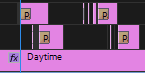 In the construction of my music video, I used multiple cuts that used different functions, rather than just cutting to another shot. Specifically, I used a dissolve transition between the first two shots, in order to smoothly flow through the shot (the camera pans up, dissolves into another shot and pans down). This allowed for a much smoother transition between shots, and allowed the video to flow better.
In the construction of my music video, I used multiple cuts that used different functions, rather than just cutting to another shot. Specifically, I used a dissolve transition between the first two shots, in order to smoothly flow through the shot (the camera pans up, dissolves into another shot and pans down). This allowed for a much smoother transition between shots, and allowed the video to flow better.Animating a Title:
To animate a title in Premiere Pro, I followed this Youtube tutorial but used a slightly different, more precise technique to make the animation flow more smoothly.
To animate the title in my music video, I used the opacity function in the video effect section of the programme. First, I typed the text into the text creator and positioned it onscreen how I wanted. Then I used the opacity function to create a 'mask'. I used this mask to select a small section of the first letter of the quote which I wanted to keep visible. I then created a cut in the video, about half a second later. I completed this action multiple times, increasing the mask size, allowing more of the text to be seen. Doing this many times, until the quote was fully visible, allowed a smooth, swift projection of the quote onscreen. This process overall allowed me to animate the text onto the screen neatly and clearly. Doing it with smaller sections of each letter, rather than a letter at the time, gave it a more hand-written feel, and made it more smooth.
This developed my skills from last year, as in my AS task I only put full pieces of text onscreen at multiple times (in credit-form). This shows the development of my understanding of the programme.
Overall, my premiere pro skills developed largely as I barely used the programme at all last year, and in this A2 piece, I used a lot of difficult, detailed techniques.
Photoshop:
Ancillary Tasks:
To create my ancillary tasks, I used Photoshop. This was quite simple, as I had planned exactly what I wanted to do. I used two techniques in the creation of my ancillary tasks in Photoshop:
Inserting Images:
My ancillary tasks used layered photos to create a background(in the poster), and a collage (in the CD case). This was quite an easy task, but was slightly different than I expected, as I used my friends Mac. Rather than exporting all the photos separately, using the slide down menus, I simply opened the file explorer and dragged across the files I wanted into Photoshop. Overlaying them and using them was also easy, as I just dragged them to where they needed to be and played with where each photo was in relation to the others (if they were brought forward or backward).
Inserting a title:
This was a little bit more complex than inserting images but was still easy. I inserted a title, using the drop-down menu, and simply chose a font (Baskerville) and colour (white). Then all I had to do was resize it and drag it to wherever I wanted it to be. This was easy, and the hardest part was actually choosing a font, as there were so many of them.
Overall, my Photoshop skills have largely improved from last year. In AS, I didn't use Photoshop at all and had no knowledge at all about how to use it. Although the techniques I used were simple, I still developed a further understanding of the programme and feel more comfortable using it.
- Researching:
Photoshop:
I used Photoshop for the Ancillary Research Task. In this task, I had to replicate a popular album cover using photoshop. This research task allowed us to see how we would create an ancillary task. In this, I used many different functions and processes to create this research piece. These functions include:
Changed Background:
In this task, I had to replicate a professionally made album cover. As this album cover was quite high-standard and was for a big singer, the production value was a lot higher than I had available. The background was stark white and unblemished. I took the replication photo in front of a white background, but shadows cast cross some of it, and it wasn't exactly a perfectly white background. To amend this, I first put the photo into black and white, which enabled me to make the background starker, and then took the paintbrush tool and simply filled in the miscoloured sections. This enabled me to create a more professional looking piece.
Added Makeup:
This task was rather unexpected and we had a minimal time frame. Because of this, I was unable to use practical effects like makeup. However, to create a true replication of the image, I needed to add makeup in the editing stage. I used a similar technique to the other stages and using the paintbrush tool and a black colour, I carefully added eyeliner. To add lipstick, I used a slightly different tool which enabled me to tint the background image which created a more naturalistic look. Overall, this was quite a simple technique.
Inserted images:
A final step to perfecting the image was inserting the logo that was in the corner of the original album cover. Rather than doing this practically, I decided to edit this in. To do this, I simply downloaded the original image, cropped out the logo, and pasted it into the corresponding corner of my version.
Touched-up Photos:
In the original photo, the singer had perfect hair, with no stray hairs out of place. Her face was airbrushed to create a perfectly even skin tone and balanced face. However, as we picked a model at random, mid-way through the day, our model didn't have these features (as most people don't). Because of this, I used the paintbrush tool in the software to 'erase' the stray hairs around the models head. I matched the colour of the paintbrush to the white background, and simply coloured over the hairs, matching the colour as I went. I did a similar technique to even out her skin tone. This was quite an easy technique, which adequately replicated the effortless sense in the original album cover.
Overall, I used Photoshop for the first time during my A2 research. Last year, in my AS task, I didn't use the software at all as I didn't need to create ancillary tasks. Because of this, I felt that I had really developed my skills in this particular area.
Google Chrome:
Throughout the researching, I needed to access the internet to find facts, figures, and definitions to support my ideas. For this, I decided to use the software 'Google Chrome'. I decided to use this programme specifically as it is the fastest browser and has an easy to use layout.
I specifically used this to research 'Forms and Conventions'. This task was quite straight-forward, as all I needed to do was complete several searches on the topic, and all the information was readily available. I transferred this information to a blog post on Blogger and uploaded it swiftly online.
YouTube:
In the research stage of construction, I used YouTube a lot.
Research into existing director:
To create this practice task, I largely used YouTube. My director was a British, less well-known music video director, so I relied on the depth that YouTube gave me. There were many videos about him, as well as all of the videos he produced as well. My research mainly resided in YouTube due to this. I then used this videos in the research task, so I downloaded them through a separate downloader and edited them together.
Research into Student and Professional made music video:
Throughout the entire research stage, I watched many students made and professionally made music videos to get inspiration for my ideas. These all originated from YouTube and the site gave me almost unlimited access to music videos. I watched many videos through this, for inspiration and gained a lot of knowledge over my ideas and how I could pull them off and make them original.
Premiere Pro:
In the research phase of this topic, I used the software 'Premiere Pro' to edit a few research videos:
Audience Research:
To create my audience research, I went out into Wymondham and filmed strangers, after asking them how they viewed my ideas. Then, I took this footage into Premiere Pro and edited together a short audience research video. It was quite simple to do this, as I had all the footage in order already and just needed to cut it together. In Premiere Pro, I imported all the footage I had, and the narration I intended to put in the beginning. Then, I simply arranged the footage on the timeline until it was in the right order. I did this a few times, as I created multiple audience research videos.
Independent study into an existing director:
This task was an interesting one. The actual editing itself was quite simple and easy as it was just cutting videos and putting them to music, or narration. To do this, I only used a few functions. First, I recorded my narration and imported the audio into the timeline. Then, using an online downloader, I downloaded the videos I wished to use in my study. As they were all music videos, I downloaded a lot of content and cut them all down to be short, snappy clips. I then imported these clips and placed them on the timeline. The opening and closing of this video were mainly behind the scenes clips with narration over the top, and halfway through I created a montage of clips from music videos with music over the top. In this, I used the videos I had downloaded and cut them so they were only onscreen for a couple of seconds at a time, enabling a swift, snappy video. This was easy to do but difficult to get the timings right to the music (as I used an older version of the software which didn't have the sound waves).
- Planning:
For this stage of the coursework, I used a lot fewer technologies than in other sections. Throughout the planning, I only needed to find definitions and plan the information I found online. The majority of the work I did at this stage was my own work writing up my plans and ideas. Because of this, I only used minimal software, and just used Google and its affiliates.
Google Images:
I used Google images quite frequently during the planning of my video. I used it for many reasons, but particularly to find images of the locations, costume, and props I needed. This was a very easy use of media technologies as it was all readily available. This was particularly usual and normal, and I did the same last year.
Google Chrome:
Similarly to Google Images, I used Google Chrome easily and quickly when I needed to find things out. Specifically, I used it mainly to find definitions of phrases and words, to improve my planning and creation of my video. This was a very normal, easy use of the detailed information that Google has.
Google Maps:
Google Maps was particularly useful and allowed me to plan the filming and creation of my music video precisely. I specifically used it to plan the location of my filming and exactly where certain scenes will be filmed. This really helped me to create a structured plan for each day of filming, as I was able to see exactly where each location was, and how long it will take to get there. This enabled me to find the easiest, most effective route for the day and allowed my filming to be efficient.
- Evaluation:
Google Chrome:
In the evaluating stages, I used the programme 'Google Chrome' again. This was mostly for downloading photos and looking at Youtube tutorials. It was very helpful as it enabled me to get photos and videos for free.
Premiere Pro:
As with any other task, I used the software Premiere Pro to edit my videos. This was particularly useful for evaluation questions 1,2 and 3. This was quite simple really, as I knew exactly where each file wanted to go. Because of this, all I did was open the programme, drag the files in the correct order, ensure the sound was correct and export the videos.
Filming:
I filmed evaluation questions 1,2 and 3. To do this, I used the same camera as before (Canon 60D). This was quite easy, as I had become familiar with this camera, and was able to use it with ease.
Bubbl.us:
For the final evaluation question, I used the website 'Bubbl.us'. This allowed me to create online mindmaps that I could use anywhere. These were particularly useful, as it allowed me to plainly write out what I wanted to say and then I could develop my points. The website itself was really easy to use and was free. There was an opportunity to pay and gain access to more information and more storage for mindmaps. However, I didn't feel this necessary, as I only needed to make four mindmaps.
- General Hardware and software throughout:
These pieces of hardware and software were used throughout the entire process, for numerous reasons, and were used across all of the stages:
Throughout the entire task, I documented anything I did with the online blogging software, Blogger. This was good to use as it allowed me to collate all the information I collected and made in one place, online. This meant that I could access it anywhere I was. However, I actually found the software rather irritating, as it's formatting made it quite hard to use at times. After two years of using it, I feel that I have gotten better at understanding it, but it still produces some challenges.
Premiere Pro:
For any task that needed video editing (vlogs), I used Adobe's Premiere Pro. I chose to use this software over any others, as I felt it the most professional and easy to use. It did come with its challenges, however, and I found it extremely difficult to get and use the software. In the end, I had to pay for a subscription monthly, which was rather expensive. When it worked, Premiere Pro was the best software as it was easy to use and well laid out. I used the most up to date version- Premiere Pro CC 2018.
16G SD card:
 When filming, I filmed straight onto a 16GB SD card. This was a perfect size, as I filmed quite a lot of footage and 16GB ensured I had enough. This was a good SD card, and it was cost-effective as I had already purchased it previously, so all I needed to do was remove the old files from it. I did not keep my footage on the SD card for very long, as my laptop only has a micro SD card port, and I used a larger size.Because of this, I transferred the footage onto my friends Mac (which has a larger SD port), and then moved the footage onto my memory stick:
When filming, I filmed straight onto a 16GB SD card. This was a perfect size, as I filmed quite a lot of footage and 16GB ensured I had enough. This was a good SD card, and it was cost-effective as I had already purchased it previously, so all I needed to do was remove the old files from it. I did not keep my footage on the SD card for very long, as my laptop only has a micro SD card port, and I used a larger size.Because of this, I transferred the footage onto my friends Mac (which has a larger SD port), and then moved the footage onto my memory stick:
12G Memory Stick:
 Throughout this process, I used a portable memory stick with 16GB of storage on it. This was mostly just used for transferring files from one location to another (as my laptop only has one SD port). I specifically used a Sandisk brand, as it was the most cost-effective on the market at the time. This was a good investment, and there were times where the stick was completely full of footage. This was also a good place to have backup copies of the footage, just in case they were accidentally removed from the SD card or hard drive.
Throughout this process, I used a portable memory stick with 16GB of storage on it. This was mostly just used for transferring files from one location to another (as my laptop only has one SD port). I specifically used a Sandisk brand, as it was the most cost-effective on the market at the time. This was a good investment, and there were times where the stick was completely full of footage. This was also a good place to have backup copies of the footage, just in case they were accidentally removed from the SD card or hard drive.
1TB Seagate Hard drive:
 After filming over a few days, I realised that my memory stick probably wouldn't have enough storage on it to hold all of the footage and associated files needed. Because of this, I decided to buy a hard drive, with a larger storage. After researching them, I found that the Seagate portable hard drive was the most cost-effective at its size. It cost me £50, which is a lot, but it was a good investment as I used it almost continually over the task. Moreover, I use this hard drive for all my other subjects and will continue to use it at University.
After filming over a few days, I realised that my memory stick probably wouldn't have enough storage on it to hold all of the footage and associated files needed. Because of this, I decided to buy a hard drive, with a larger storage. After researching them, I found that the Seagate portable hard drive was the most cost-effective at its size. It cost me £50, which is a lot, but it was a good investment as I used it almost continually over the task. Moreover, I use this hard drive for all my other subjects and will continue to use it at University.
I used this hard drive to hold all the footage and even stored the software needed to run Premiere Pro on it.
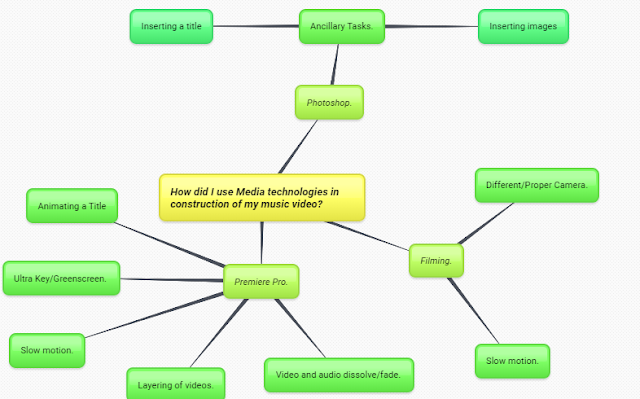








Comments
Post a Comment